Create your own AI tool
The following showcase how to create an AnySolve tool.
Imagine you want an AI tool that composes a work email for you. You describe what it should contain and ChatGPT should write it for you.
Introduction Video
Create the tool and describe it
You go to editor.anysolve.ai and describe your tool.

Add a ChatComplete subtool
You ad a ChatComplete subtool. It allows to use ChatGPT.
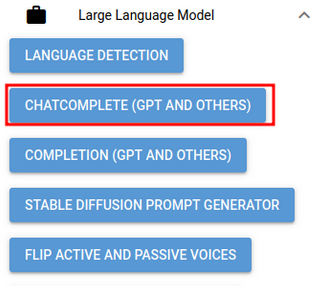
Set Prompt
Next you set the prompt in the subtool. It tells ChatGPT what to do and what inputs to use.
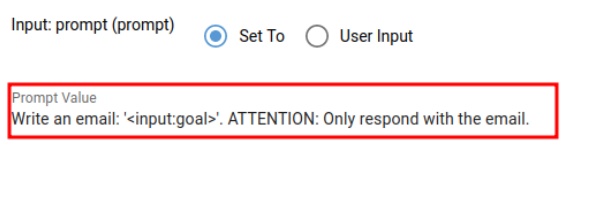
The prompt creates an new input ´goal´.
Set inputs and outputs
- You have created an input with ´
´ in your prompt - You set the input to User Input
- You set the label, description an example and set it to
Not empty
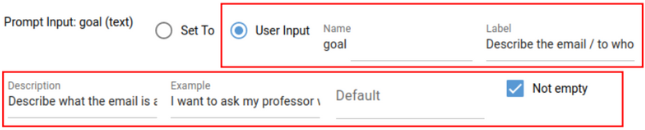
The ChatComplete subtool has an output ´completion_0´. You set the label, description, an example and set it to Show output to the user

Run tool and publish it
You run the tool by clicking on the Run tool button to generate the output examples based on the input examples. Now you can create the tool published (can be used by other users) or unpublished.
Result
There you have it, your first tool.

Conclusion
The tool editor allows you to create tools. The provided example only covers a simple example how you can create a tool with a ChatComplete prompt. You can create much more powerful tools.